Toolbox: Job Sheet - Right Click Menu

Right click menu options
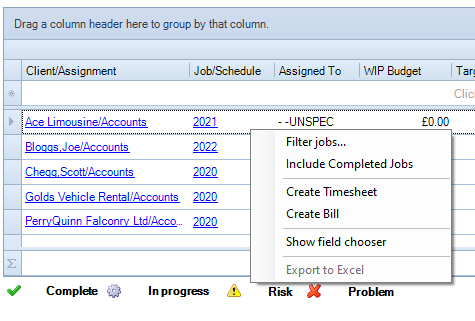
Apart from the Job Filter, the right-click menu provides you with the following options:
- Include Completed Jobs: By default closed jobs are not displayed in the table. Selecting the Include Closed Jobs option on the right click pop up menu will allow you to view closed jobs on the homepage control. Note that when the End milestone of a job is marked as complete, the job is considered closed, and is not displayed along with open jobs.
- Create Timesheet: Clicking this option opens the Timesheet Calendar Entry window where you can enter your time.
- Create Bill: Opens the Billing Wizard Stage One window.
- Show Field Chooser
- Export to Excel: Exports the data in the table to an MS Excel spreadsheet. Important: If you want to export the deadline dates to MS Excel, ensure that the homepage control displays the due dates, not the icons. To do this, right click on the homepage control and clear the Use Icons option if it appears selected.
There are also Milestone options available for a job. Note that these options are available only if the selected job has milestones attached to it. You can choose from the following status options
- In progress
- Complete
- Risk
- Problem
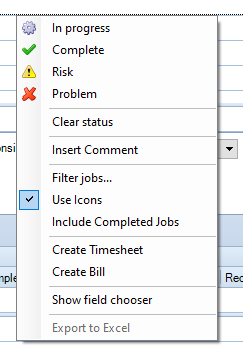
The pop up menu also has an option to clear the status. Click Clear Status to remove the status.
To view the status as an icon, select the Use Icons option on the menu. The status in the grid will be displayed using icons.
If the Use Icons option is not selected, the status will be displayed in different colours along with the due date in date format for incomplete milestones.
To add comments to the milestone, select Insert Comment on the right click pop up menu. If a milestone has any comments attached to it, this will be indicated by a red triangle in the top right corner of the cell.
To edit or delete an existing comment on a milestone, right click the milestone. The menu will offer two options instead of the Insert Comment option: Edit Comment and Delete Comment.
To view details for a milestone, place the cursor over the milestone. The details will be displayed in a pop up.
