Resizing a Homepage Control

Once a Homepage control has been created, you can edit its appearance by customising it. You can:
Resize the control
Change the location
In the Homepage section of the top ribbon, select Customise
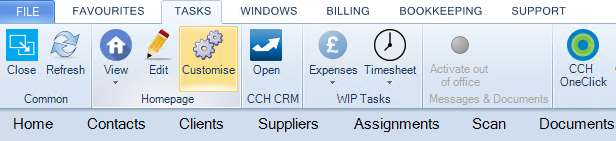
All Homepage controls will become 'active' and can be edited.
Hover over any of the borders of the Homepage control until a double-ended arrow appears.
This can be done on vertical and horizontal borders, as well as each corner.
When the arrow is visible, click and drag the arrow which will drag the border/corner of the control. Do this to make the control larger or smaller.
Once you have finished editing, close the Toolbox.
The Customise Homepage Toolbox must remain open at all times when editing Homepage controls.
